Google Analytics (GA) is a free service offered by Google that generates detailed statistics about the visitors to a website.Integrated with AdWords, users can review online campaigns by tracking landing page quality and conversions (goals). Goals might include sales, lead generation, viewing a specific page, or downloading a particular file. These can also be monetized. By using GA, marketers can determine which ads are performing, and which are not, providing the information to optimise or cull campaigns.
Wouldn’t it be nice to know how many people actually visited your blog each day? How about knowing which of your posts are the most popular?
Here I'll show you simply how to install Google Analytics on your blogger
Step #1 --Setup a Google Analytics Account
Go to Google Analytics account and sign in using your Blogger account login. If your account doesn't work for some reason you can create a new one instead it's easy as usual sign up process. Here's what you'll see once you login :Click on the “Sign Up >>” button and proceed to the next step which will ask you for your general information. Website URL, Account Name, Country, and Time Zone. It will look like this:
If you noticed, I just put my Blogger custom url (without the http://) and called it “Yama Account” because this is your top-level container for 1 or 100 different websites so it’s a good idea to name it something more general. The next step will ask you for your contact information which includes your first name, last name, phone number, and country. Quite simple right?
Your last step in signing up process is to accept the user agreement terms and conditions. And done!
Now this next screen is very important. This is the code you will need to copy and paste into your blogger template. Go ahead and click into the box and it will automatically highlight the entire block of code for you. Now you need to copy that code and paste it into notepad or into a MS Word document. Save it as you’ll need to use it later.
Step #2 -- Adding GA Tracking Code to Your Blogger Template
This is not a very difficult step even if you are afraid to touch your template code. Login to your Blogger account and then click on the “Design” => “Edit HTML” tabs. This will bring you to the template code. Before you make any changes, I advice you to back up your template just in case there are any problems. After you’ve done so, continue reading.Now in the edit template html code window, scroll all the way to the bottom of your template code and look for the
</body> tag. There should only be one of these closing tags in your template. If you can’t find it then your template wasn’t properly created and you should add one right above the </html> tag.The </html> tag should always be your last line of code in your template. It signifies the end of your template.Ok, now go back to the code you saved before in a Word Doc from Google Analytics. You are going to copy it and paste it right above the
</body> tag as illustrated in the image below. The yellow highlighted code is the new GA code I just pasted into my template.Save your template and you shouldn’t get any error messages. If you do, it’s most likely not related to this GA code and something else with your template itself. Assuming you’ve been successful with your save, you are all done embedding the GA code in your template!
Step #3 -- Confirm Google Analytics is Tracking
Go back into your Google Analytics account and look at your dashboard. Most likely you will see a little yellow exclamation mark under the “status” column that looks like this:Assuming you pasted the code in there as instructed above, GA will find the new code and begin tracking everything on your blog. If you are still having problems, it’s most likely something to do with GA and you should read their help guide to troubleshoot your problem.
Click on the top left Google Analytics logo and it will take you back to your dashboard. From there click on the “View report” link and that’s where all your very important Blogger visitor data will start appearing!
Now it usually takes an hour or so before you will see any data (maybe longer if you don’t get much traffic to your blog) so please be patient. Trust me, you’ll be logging in at least once a day just to see how much traffic your blog is getting. It’s very addicting and powerful information to learn from. You’ll be surprised which posts are your most popular and what countries people are coming from to read your blog.Google Analytics is very powerful and we have just learned how to install it into your Blogger template. We haven’t even scratched the surface on the features and reporting it can do. For most Bloggers, this will be enough. Data will be collected and you will just review it. Others with more in-depth goals (like selling products or services, creating a sales funnel, etc) will want to spend more time learning GA. Hope you enjoyed the tutorial and don’t blame me for your new found addiction!


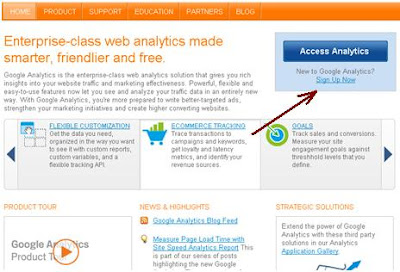











0 komentar:
Posting Komentar